SharePoint Timesheet Solution - Part 2
Ok, if you have not seen the first entry of this series I recommend you start here. If you have already read part 1 lets get right down into the dirty details.
We left of discussing the main time maintenance screen. This screen allows you to add,edit, and delete time entries based on the active week list. Please be aware that you can simply make every week active and it will show all the data throughout time entry. Another quick point. The system will allow you to enter time for somebody else. This was by design in case employees were out and tme had to be entered for vacation, training, or some other reason (a dreadful super glue accident involving a toilett seat for instance).
To be safe the main view that lists time will display any entry where you are the designated employee in the Employee list, Created By, or Modified By person. This, of course, is all based on the current logged in user.
This will allow you to see all the time you have entered. This will also ensure that if you enter time for somebody else that person will be able to see that time on their view as well.
So lets look at that screenshot again:
In this case you can see that Employee is listed as "System Account" and as I am logged in under that account I can see all entries related to "System Account" regardless of who made that entry.
Now, let me add an entry for another employee: Let's use Stephen Schuster as an example. I hear he is a tool anyway.
As you can see I am able to make entries and view entries for any user. This is very handy and also allows everyone to make sure that erroneous time isn't entered for themselves as they can see all entries where the Employee name is their account name.
Of course seeing the data isn't enough, sometimes things are entered incorrectly, so how do we deal with that.
Editing Timesheet Data
Luckily it is pretty easy to edit timesheet data. You may notice that next to each week entry in the timesheet view is the familiar edit icon. Simply click the edit icon and the form that usually allows you to enter new time data is populated with the approriate time entry row data for you to freely edit.
As you can see, when you click the edit icon (the row highlights to make it easy to see) the data from that row is populated into the Timesheet form for easy modifcations. When done, just click "Submit" and your changes are applied.
As with most other things in SharePoint I have versioning enabled here. The Ribbon commands are all active and will bring up the same form in a pop-up that you see on the main Time Entry page. Here is an example of version history.
Delete Timesheet Data
Contrary to popular belief, I make mistakes. My wife would say that it is not popular belief at all. Regardless I decided to use the "Delete Item" option in the standard list ribbon to delete rows. I do have the icon (a nice big X) next to the edit icon but it just seemed too "in the way". You would want pop-up sfor each, and if they deleted, when they meant to edit...you get the idea.
So anyway, just use the checkboxes next to each row. Click the row or rows you want to delete and in the ribbon click the "Delete Item" option.
Of course, if you accidentally delete something you can always use the recycle bin to recover it. However, as with any delete option it gives you a nice big warning that only the most lathargic of people could mistake for anything else than deletion.
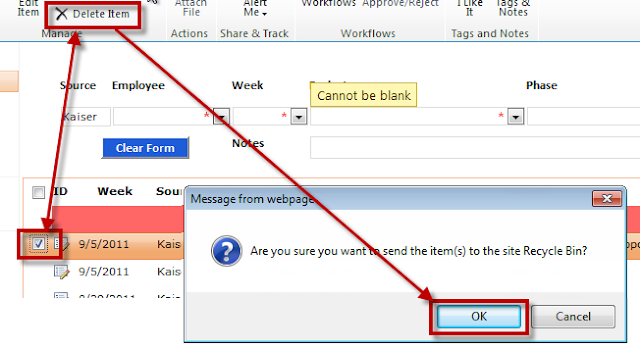 Tomorrow we will talk about the lists that drive all of this stuff. I may get into Reporting and InfoPath by Friday. Reporting is big so we will see how it goes.
Tomorrow we will talk about the lists that drive all of this stuff. I may get into Reporting and InfoPath by Friday. Reporting is big so we will see how it goes.
We left of discussing the main time maintenance screen. This screen allows you to add,edit, and delete time entries based on the active week list. Please be aware that you can simply make every week active and it will show all the data throughout time entry. Another quick point. The system will allow you to enter time for somebody else. This was by design in case employees were out and tme had to be entered for vacation, training, or some other reason (a dreadful super glue accident involving a toilett seat for instance).
To be safe the main view that lists time will display any entry where you are the designated employee in the Employee list, Created By, or Modified By person. This, of course, is all based on the current logged in user.
This will allow you to see all the time you have entered. This will also ensure that if you enter time for somebody else that person will be able to see that time on their view as well.
So lets look at that screenshot again:
Now, let me add an entry for another employee: Let's use Stephen Schuster as an example. I hear he is a tool anyway.
As you can see I am able to make entries and view entries for any user. This is very handy and also allows everyone to make sure that erroneous time isn't entered for themselves as they can see all entries where the Employee name is their account name.
Of course seeing the data isn't enough, sometimes things are entered incorrectly, so how do we deal with that.
Editing Timesheet Data
Luckily it is pretty easy to edit timesheet data. You may notice that next to each week entry in the timesheet view is the familiar edit icon. Simply click the edit icon and the form that usually allows you to enter new time data is populated with the approriate time entry row data for you to freely edit.
As you can see, when you click the edit icon (the row highlights to make it easy to see) the data from that row is populated into the Timesheet form for easy modifcations. When done, just click "Submit" and your changes are applied.
As with most other things in SharePoint I have versioning enabled here. The Ribbon commands are all active and will bring up the same form in a pop-up that you see on the main Time Entry page. Here is an example of version history.
Delete Timesheet Data
Contrary to popular belief, I make mistakes. My wife would say that it is not popular belief at all. Regardless I decided to use the "Delete Item" option in the standard list ribbon to delete rows. I do have the icon (a nice big X) next to the edit icon but it just seemed too "in the way". You would want pop-up sfor each, and if they deleted, when they meant to edit...you get the idea.
So anyway, just use the checkboxes next to each row. Click the row or rows you want to delete and in the ribbon click the "Delete Item" option.
Of course, if you accidentally delete something you can always use the recycle bin to recover it. However, as with any delete option it gives you a nice big warning that only the most lathargic of people could mistake for anything else than deletion.
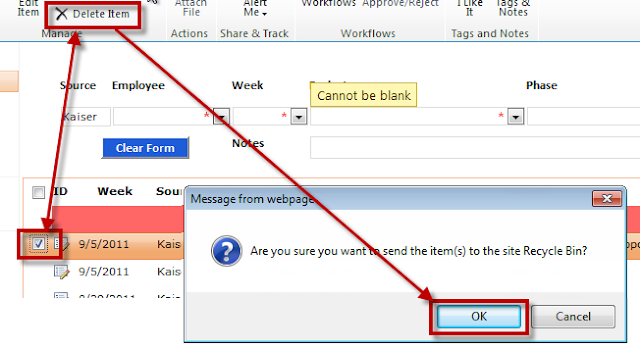 Tomorrow we will talk about the lists that drive all of this stuff. I may get into Reporting and InfoPath by Friday. Reporting is big so we will see how it goes.
Tomorrow we will talk about the lists that drive all of this stuff. I may get into Reporting and InfoPath by Friday. Reporting is big so we will see how it goes.If you are intrigued by this solution feel free to drop me a line. This is pretty much plug and play.





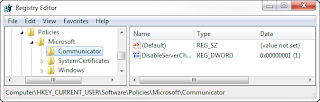
Comments
Thanks,
Jon
Thanks,
I would be happy to offer a payment for a copy of the code. Please contact me!
Thanks!
Vasily
I am interested in this solution and would willing to pay for it. Please contact me and we can arrange something.
Thanks!
Ryan
Web Timesheet service
Thanks
It would be helpful if you can send me the solution?
Many thanks in advance.
I am interested in this solution, please link to DownLoad
I like this solution, please point me the down-load and any istructions to use this solution. Thanks
I am interested in this solution. Can you please give me the link to download?
I am interested in this solution too. Is it possible to download the solution?
I am looking into time logging options for a client and would like to use your solution as a basis.
The client is using SharePoint 2013 but don;t forsee any problems using this solution in 2013?
I am very interested in seeing how this was completed. I like that the solution uses only lists to store the information.
has anyone used this solution and was it viable in your environments? Thx.
Your solution is very interesting! It is compatible with SharePoint 2013?
How can I get the code for the project?
How can I have access to the source coded and is it doable using SharePoint 2013
Great work BTW
thanks in advance,
Thanks in advance.
CanI get step by step solution for the same.
Marty Christensen
This is the solution I've been looking for. How can we have access to the source code?
Great job on this blog! How can I get the instrutions on creating this for my company?
Thank you!
If it possible please provide with Nintex form and workflow for the Timesheet solution.
Thank you