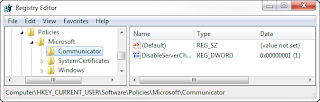Missing Download as a Snapshot, so am I!
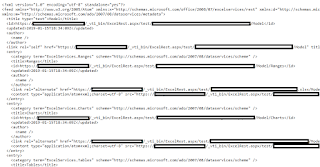
One of the things that I have noticed is that the business will always find a way to use something and then become entirely dependent on said functionality. Enter - Download As A Snapshot This functionality was in the prior versions of Office Web Apps and allowed a user to download an Excel file with or without PowerPivot data and manage to use the file properly. Minus the data connections and other superfluous information. This can easily shrink a file from 60-80 meg down to mere KBs. It was a handy feature. Especially if you relied heavily on PowerPivot and data connections within your Excel files in SharePoint. With the release of Office Online Server Microsoft decided that this functionality was not needed. With that decision the functionality presented in the UI was gone forever. They did give us the ability to save the file as ODS, but ODS does not retain formatting properly in all cases. In fact in most cases it doesn't. So I guess wee are stuck without our Snapshot